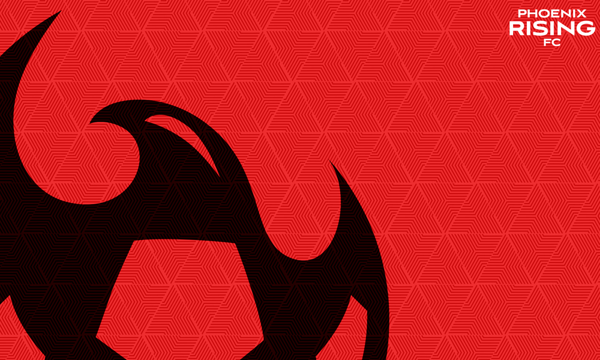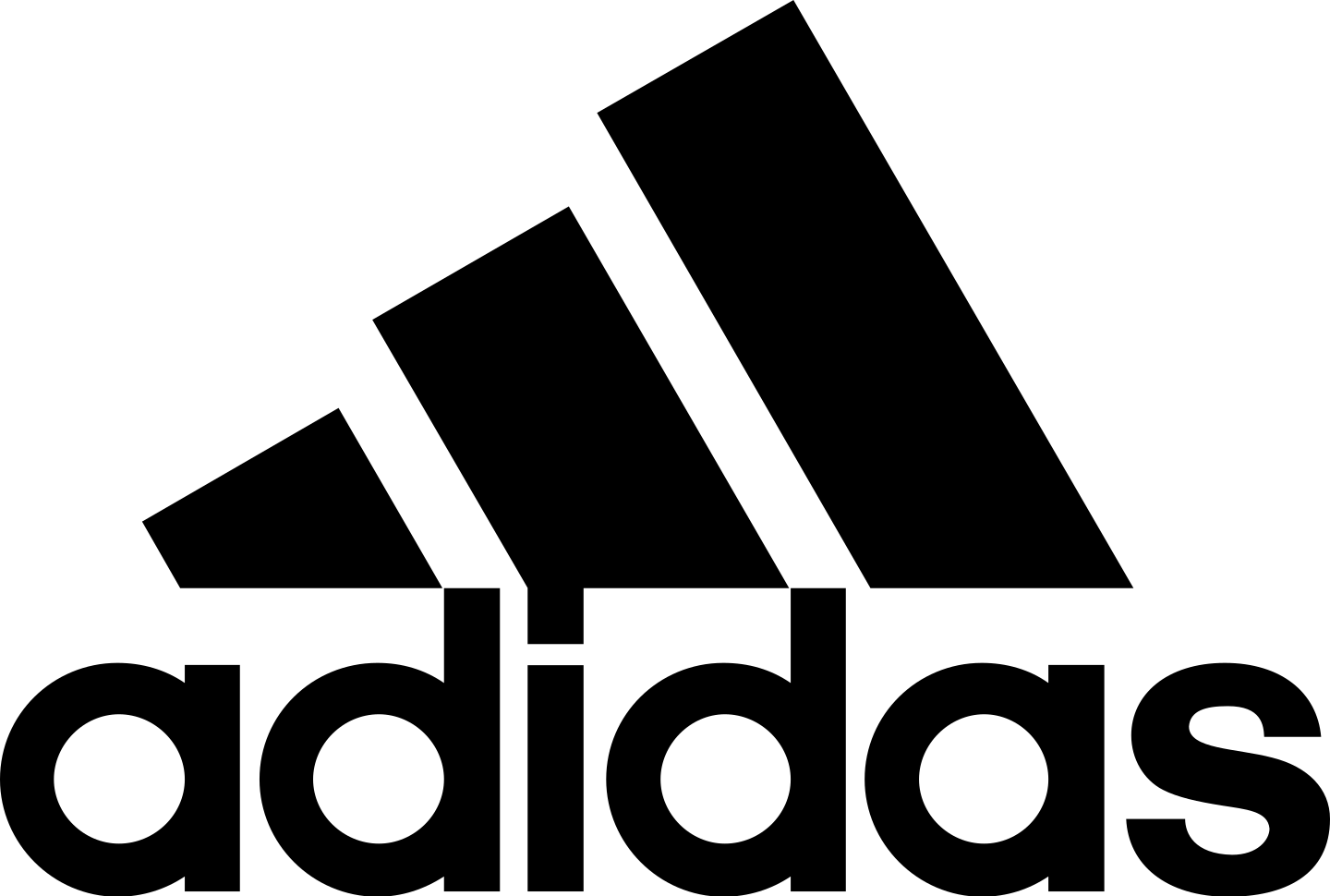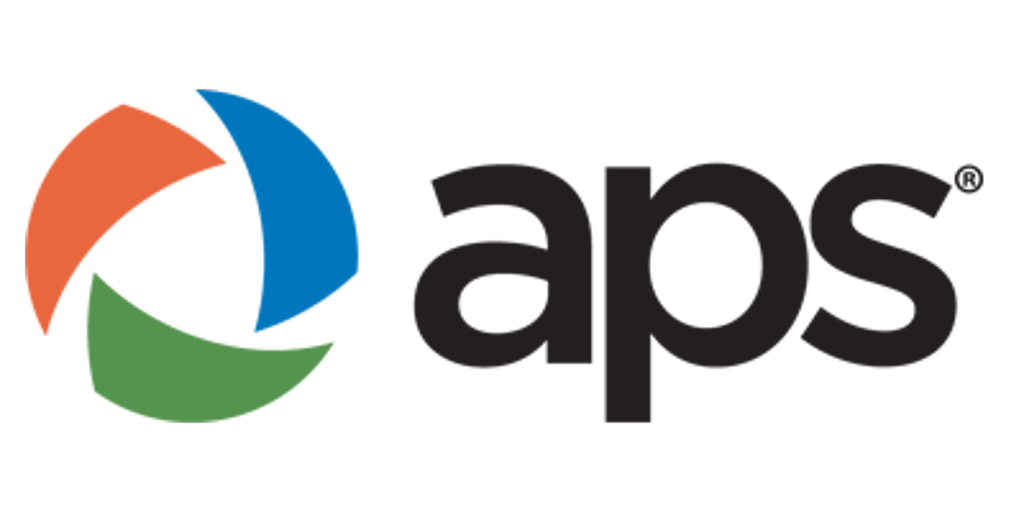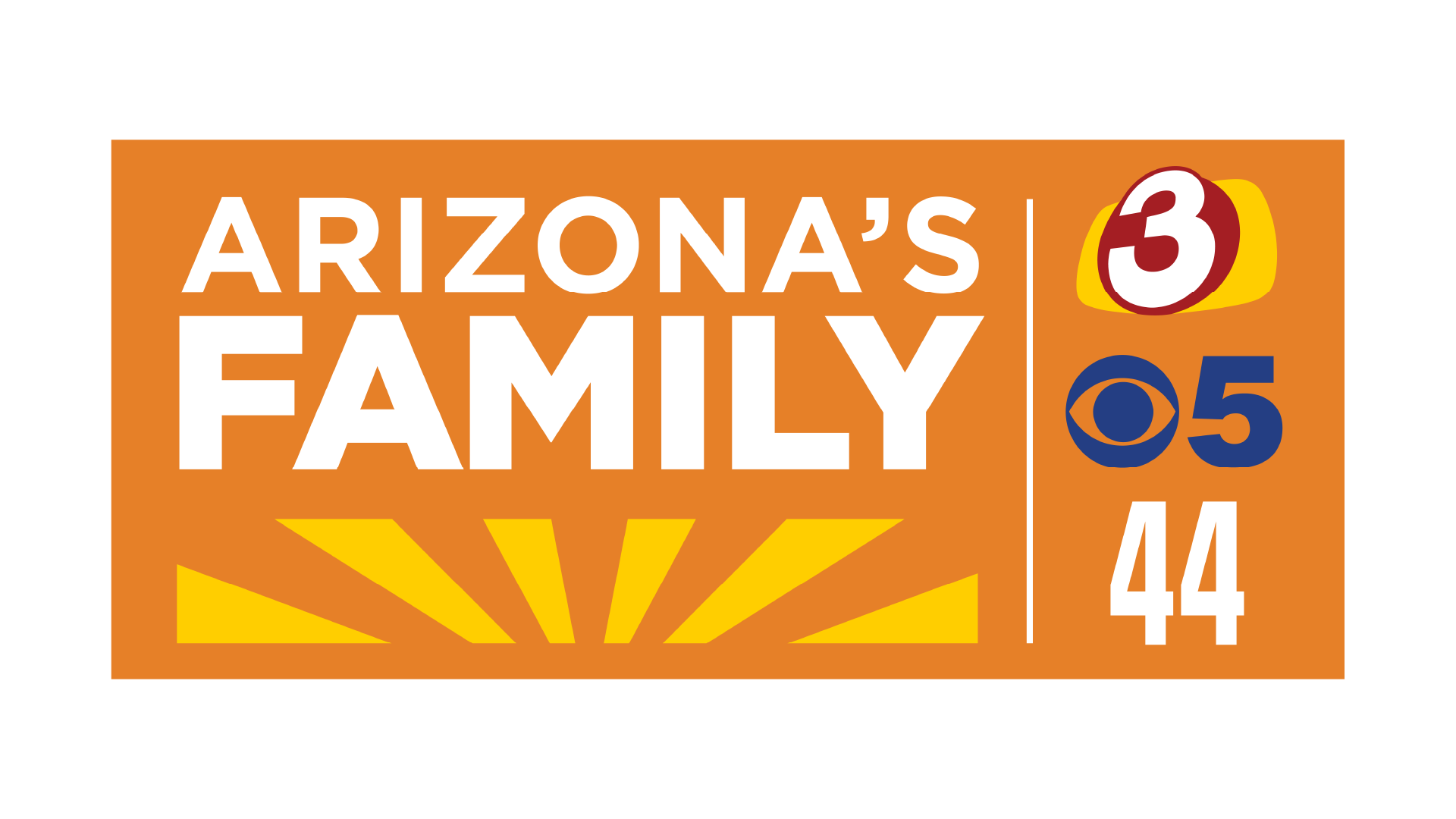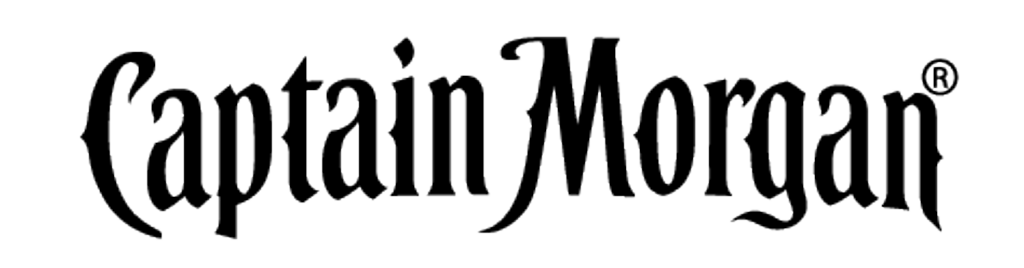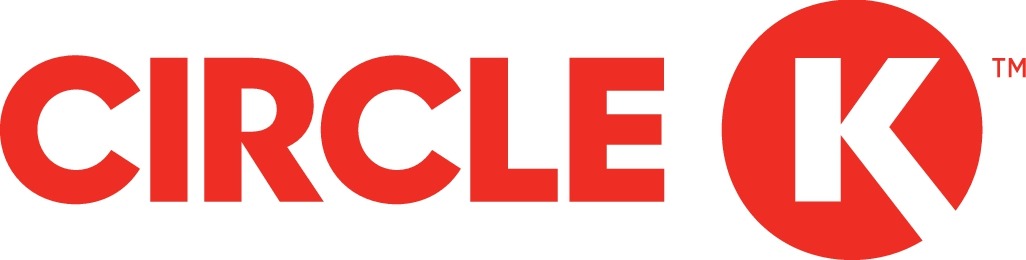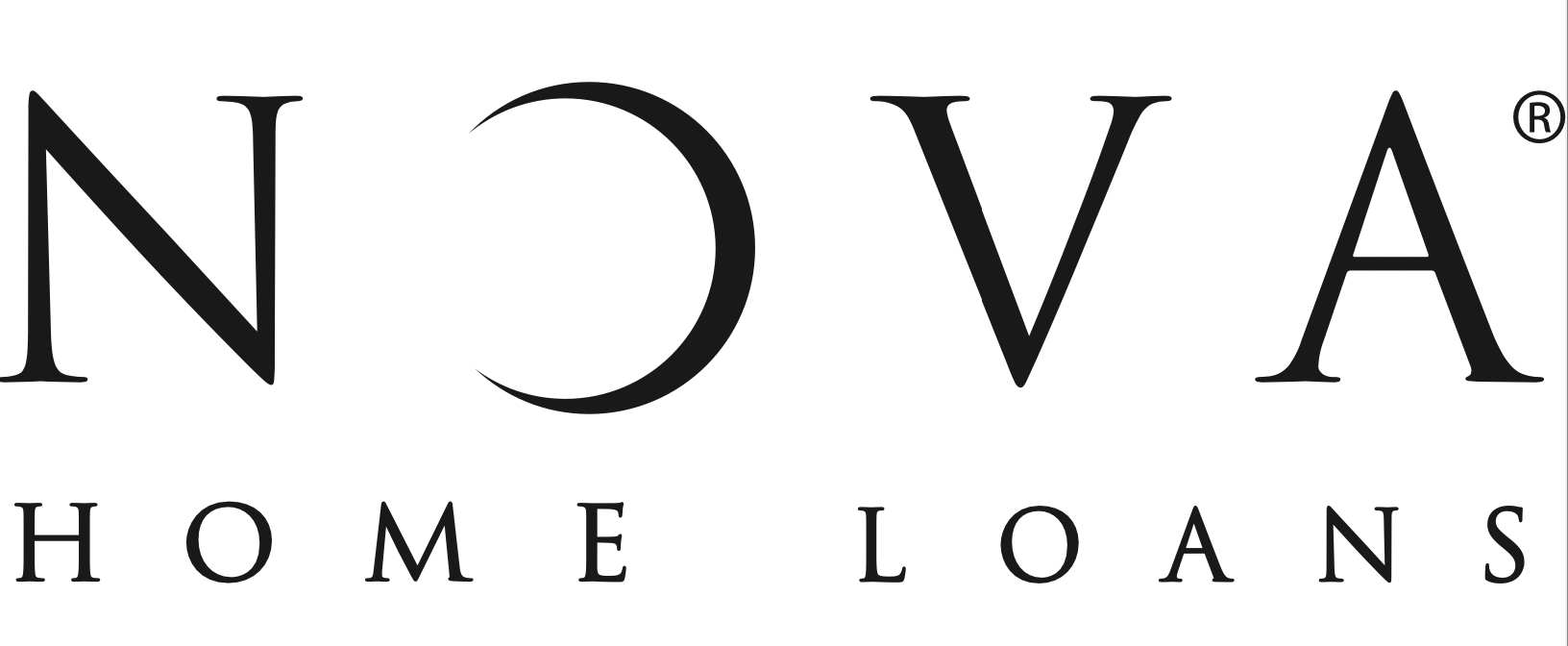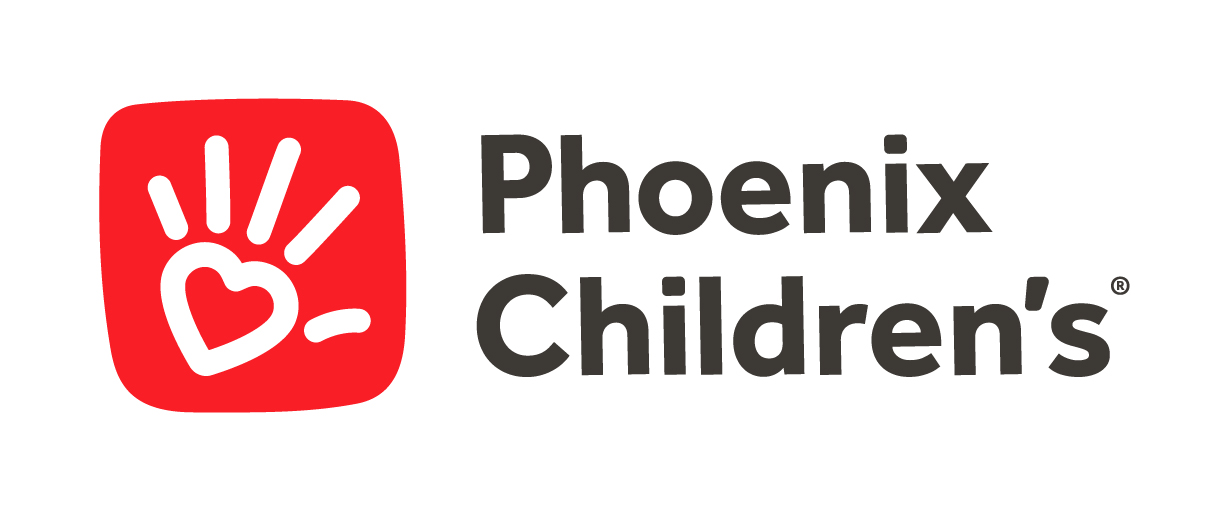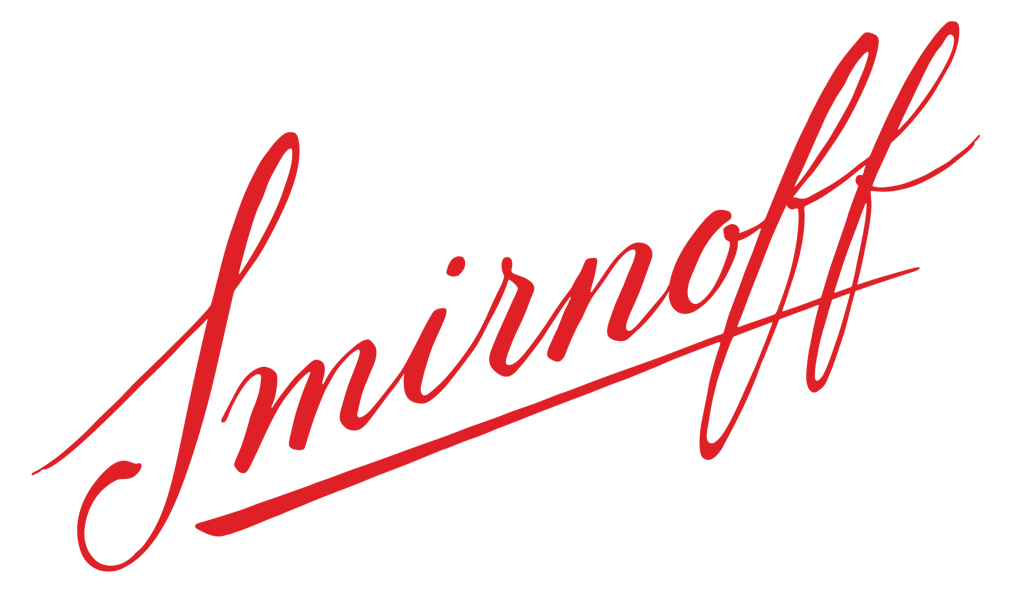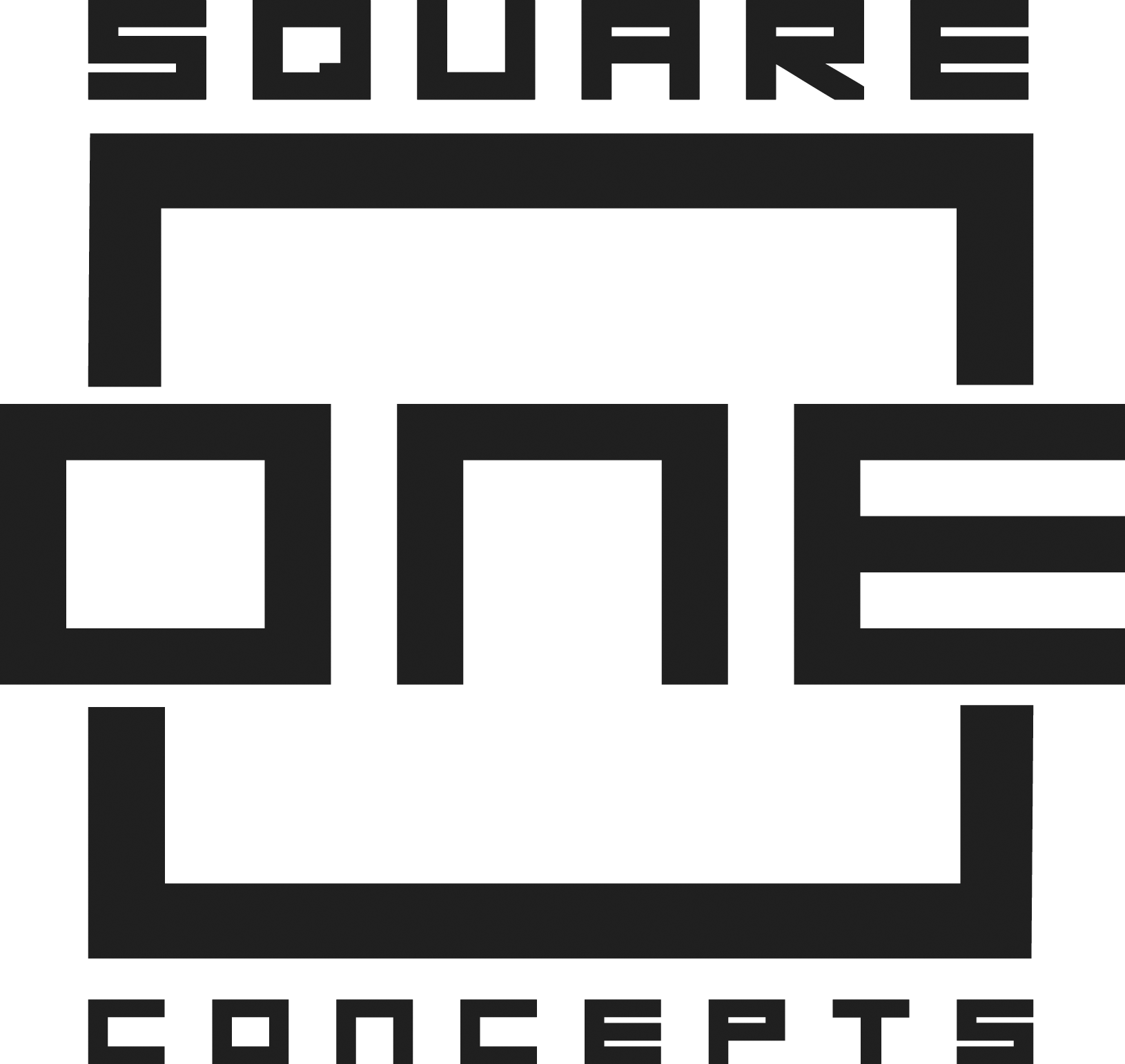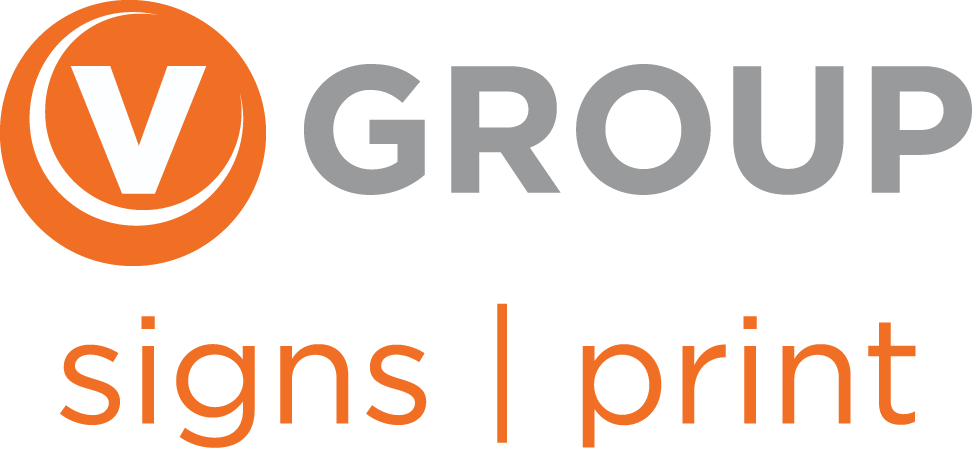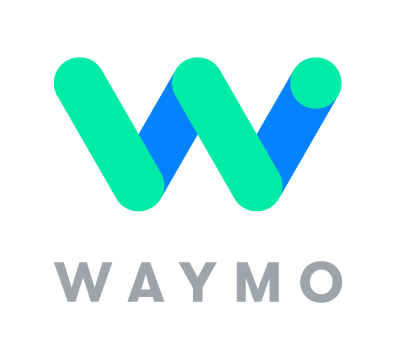We know many of you are working from home and since you can't come out to Phoenix Rising matches, we figured we'd bring Phoenix Rising to you! Below are some Zoom background and Slack emjois, plus we'll even help you customize your Slack account so it's Rising colors!
We know many of you are working from home and since you can’t come out to Phoenix Rising matches, we figured we’d bring Phoenix Rising to you! Below are some Zoom background and Slack emjois, plus we’ll even help you customize your Slack account so it’s Rising colors!
Slack
Phoenix Rising FC Color Codes |
|||||
|---|---|---|---|---|---|
| Color | Hex Value | ||||
| Red | #ec1c24 | ||||
| Gold | #fcb813 | ||||
| White | #ffffff | ||||
| Black | #000000 | ||||
| Gray | #808184 | ||||
Slack
Phoenix Rising FC Color Codes |
|||||
|---|---|---|---|---|---|
| Color | Hex Value | ||||
| Red | #ec1c24 | ||||
| Gold | #fcb813 | ||||
| White | #ffffff | ||||
| Black | #000000 | ||||
| Gray | #808184 | ||||
Forget the standard themes provided by slack. You can create your own theme using the official team colors featured in our crest!
- In your Slack window, click on your team name to open the Team Menu
- Select Preferences > Sidebar Theme
- Click on the built-in theme you prefer, or click customize your theme and select your custom colors from the color picker
- Hit the Done button in the top, right corner to save your changes
Source: https://medium.com/mannu-s-tech-stories/top-5-ways-to-customize-slack-aa2c6a117cbe
Once you've customized your theme, you should see the complete code at the bottom of the window.
Forget the standard themes provided by slack. You can create your own theme using the official team colors featured in our crest!
- In your Slack window, click on your team name to open the Team Menu
- Select Preferences > Sidebar Theme
- Click on the built-in theme you prefer, or click customize your theme and select your custom colors from the color picker
- Hit the Done button in the top, right corner to save your changes
Source: https://medium.com/mannu-s-tech-stories/top-5-ways-to-customize-slack-aa2c6a117cbe
Once you’ve customized your theme, you should see the complete code at the bottom of the window.

When you share the copied code in Slack, it will give your co-workers a chance to update their themes with just the click of a button!
When you share the copied code in Slack, it will give your co-workers a chance to update their themes with just the click of a button!
Slack Emoji
Slack Emoji
1. From your desktop, click your workspace name in the top left.
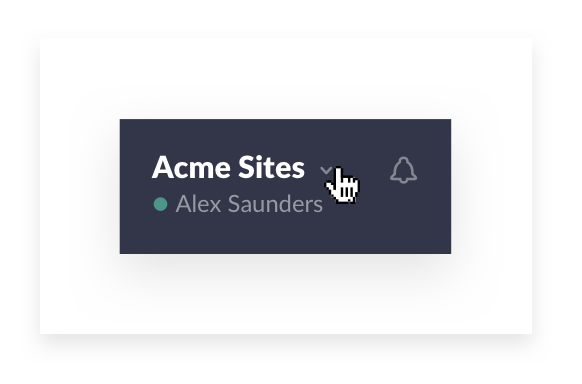
2. Choose Customize Slack from the workspace menu in your desktop Slack app.
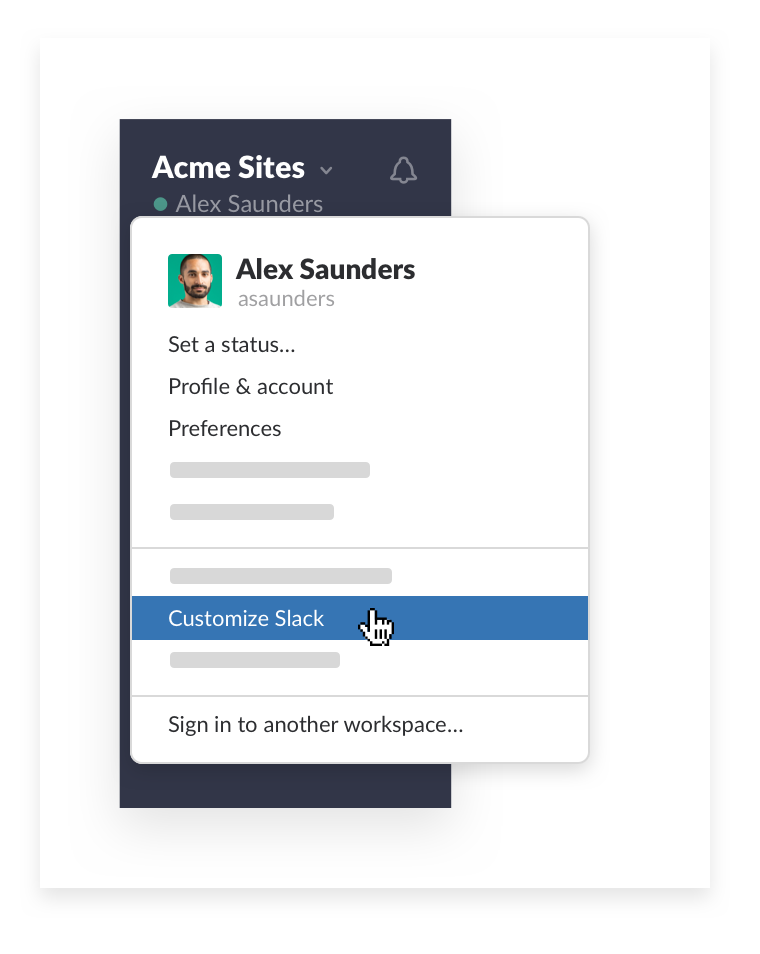
3. Pick an image to upload and give it a descriptive name.
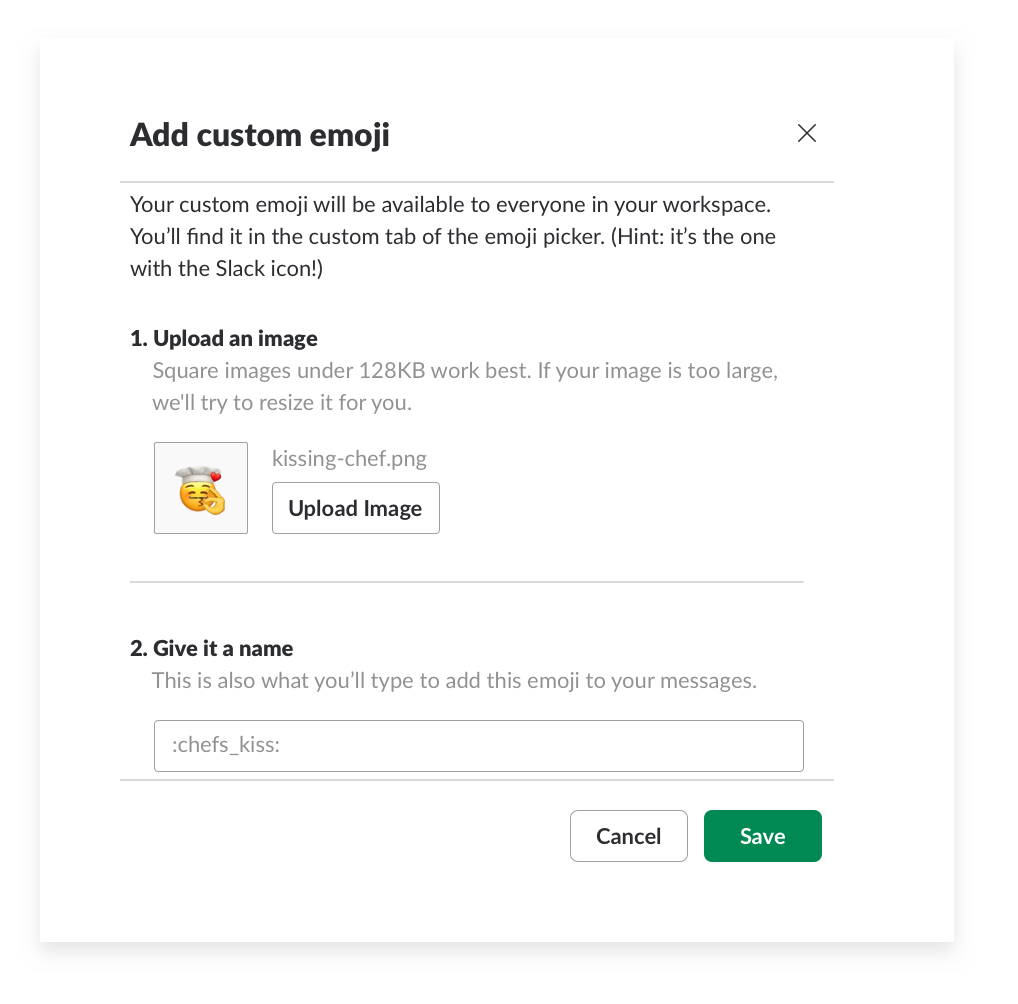
4. Find your new custom emoji by clicking the hashtag in the far right corner of the emoji options!
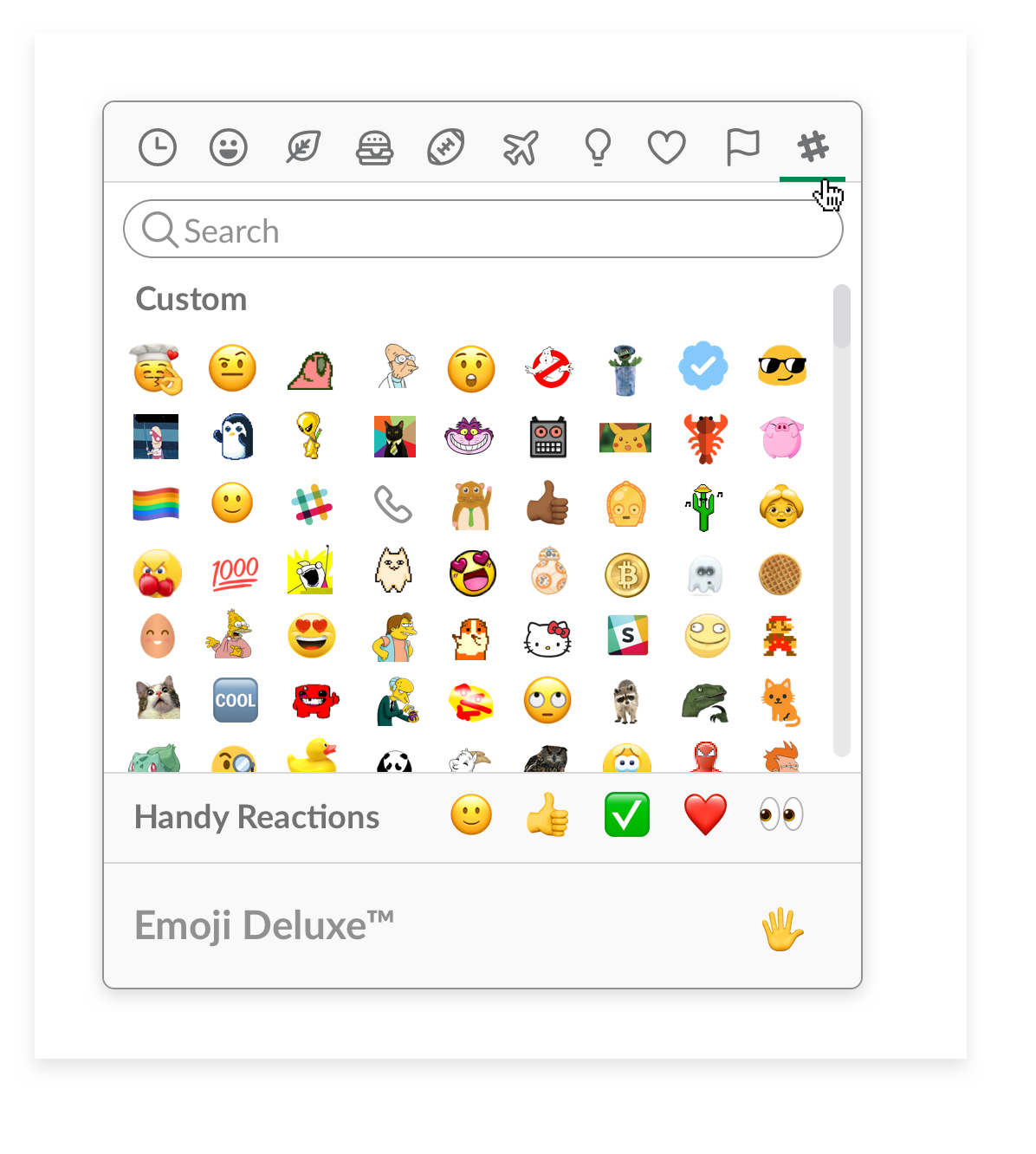
Source: https://slack.com/slack-tips/upload-custom-slack-emoji-to-express-your-unique-office-culture
1. From your desktop, click your workspace name in the top left.
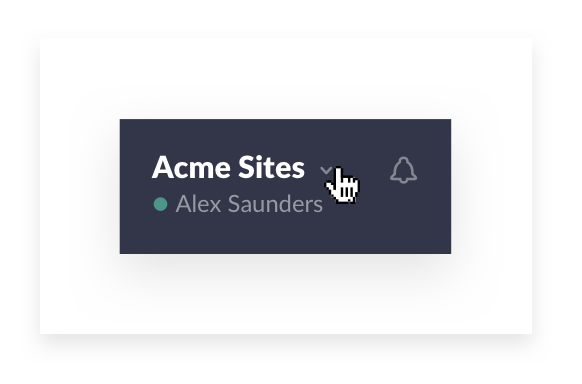
2. Choose Customize Slack from the workspace menu in your desktop Slack app.
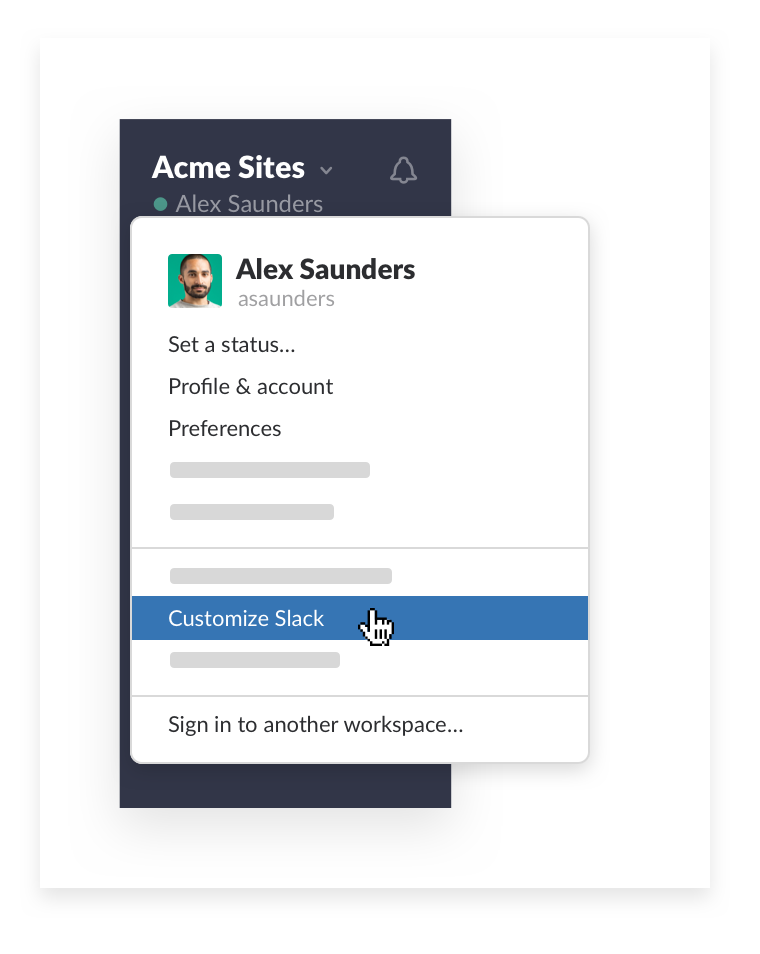
3. Pick an image to upload and give it a descriptive name.
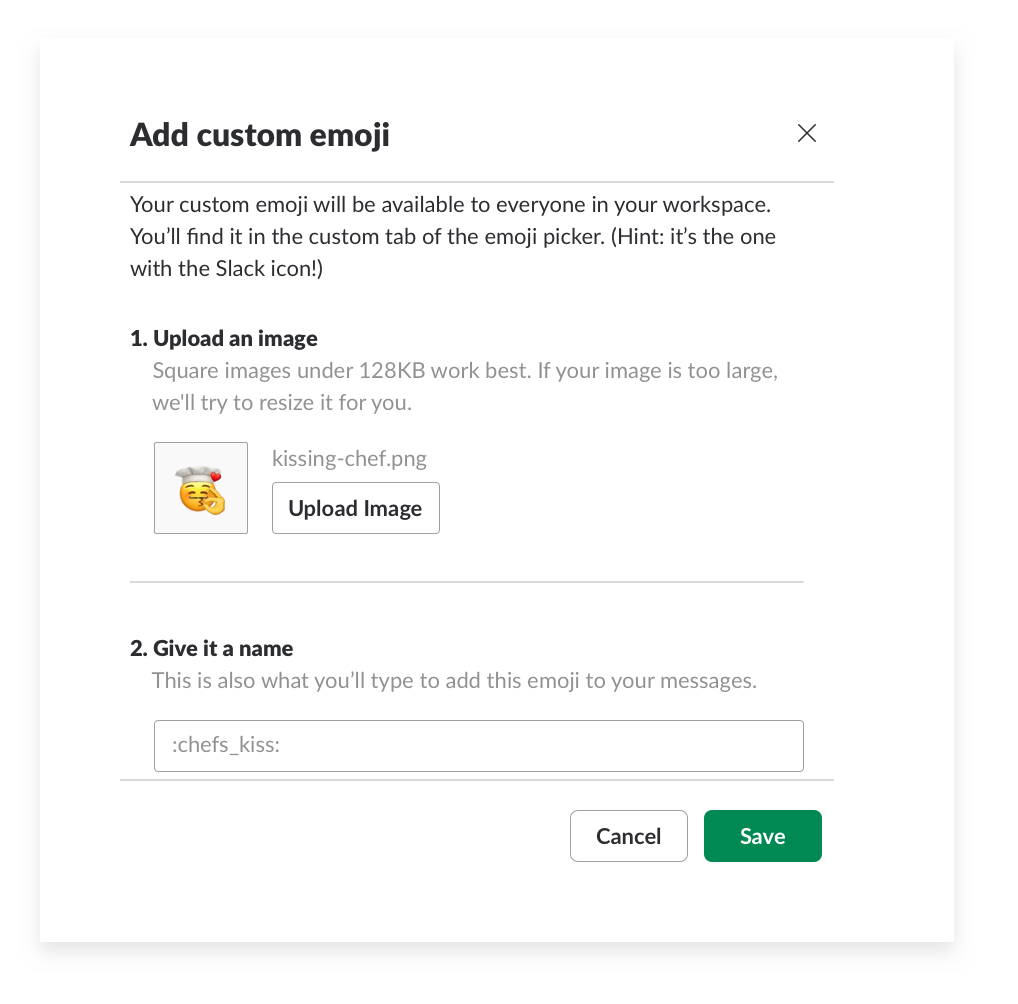
4. Find your new custom emoji by clicking the hashtag in the far right corner of the emoji options!
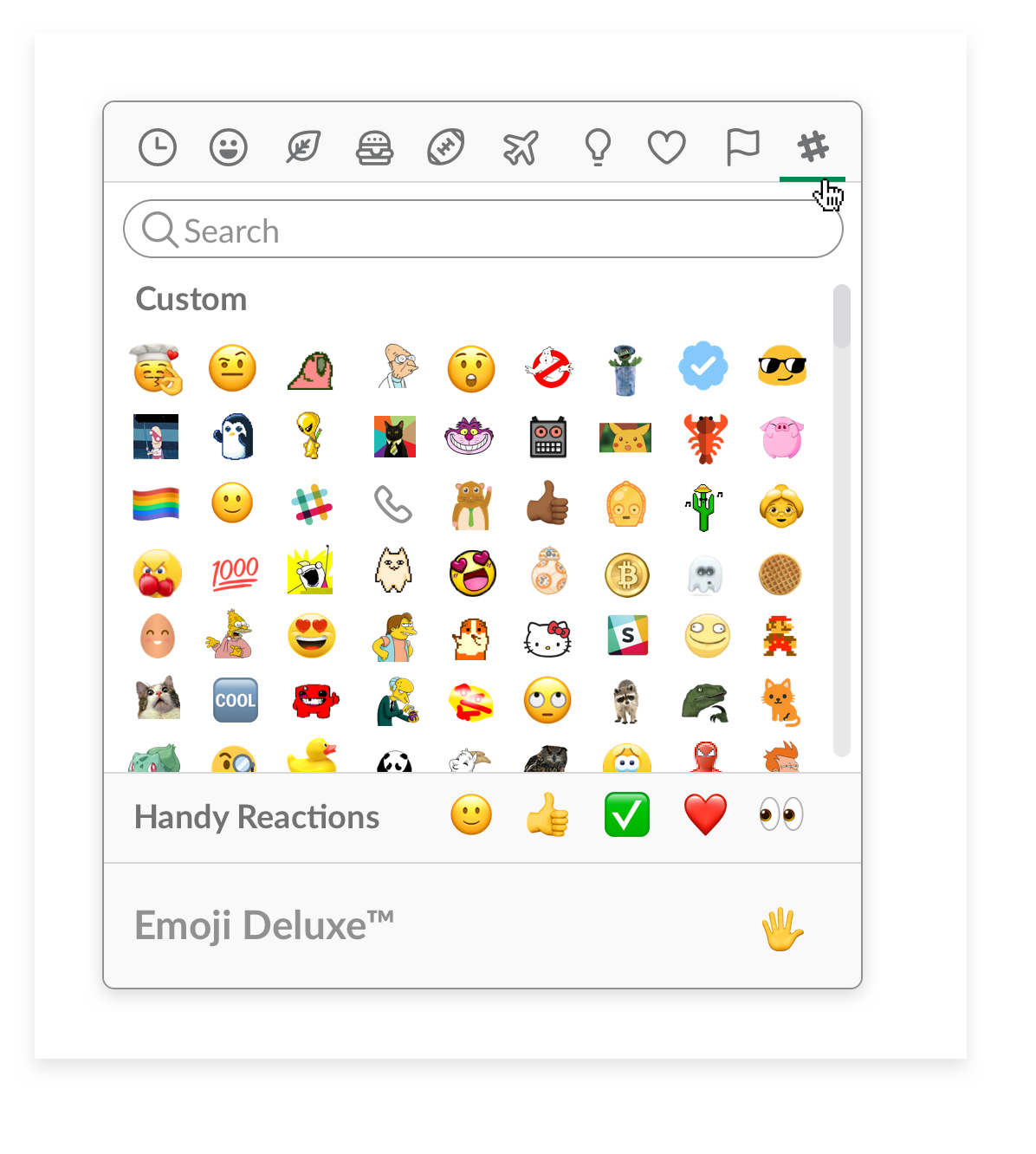
Source: https://slack.com/slack-tips/upload-custom-slack-emoji-to-express-your-unique-office-culture






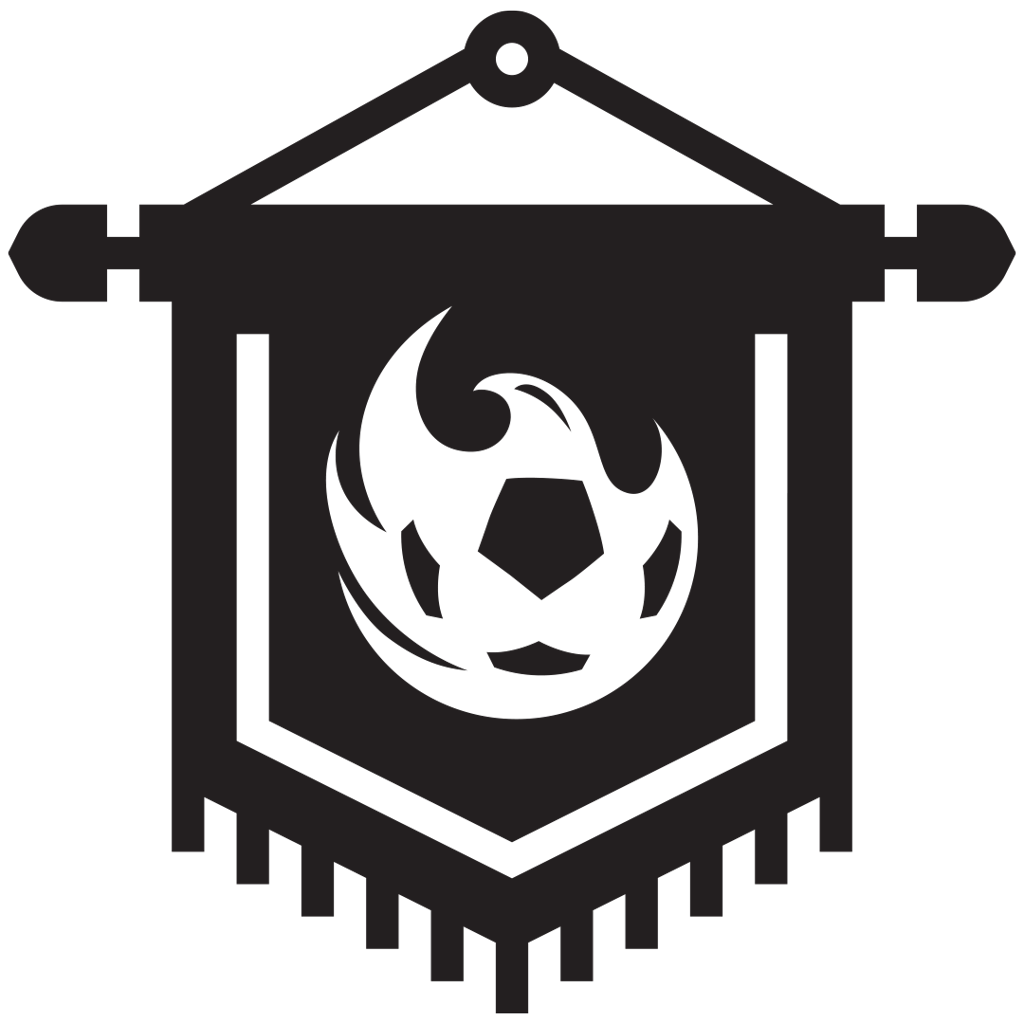

Zoom
Need some fun backgrounds for Zoom? Check out these below, including our official post-match presser background!
Zoom
Need some fun backgrounds for Zoom? Check out these below, including our official post-match presser background!

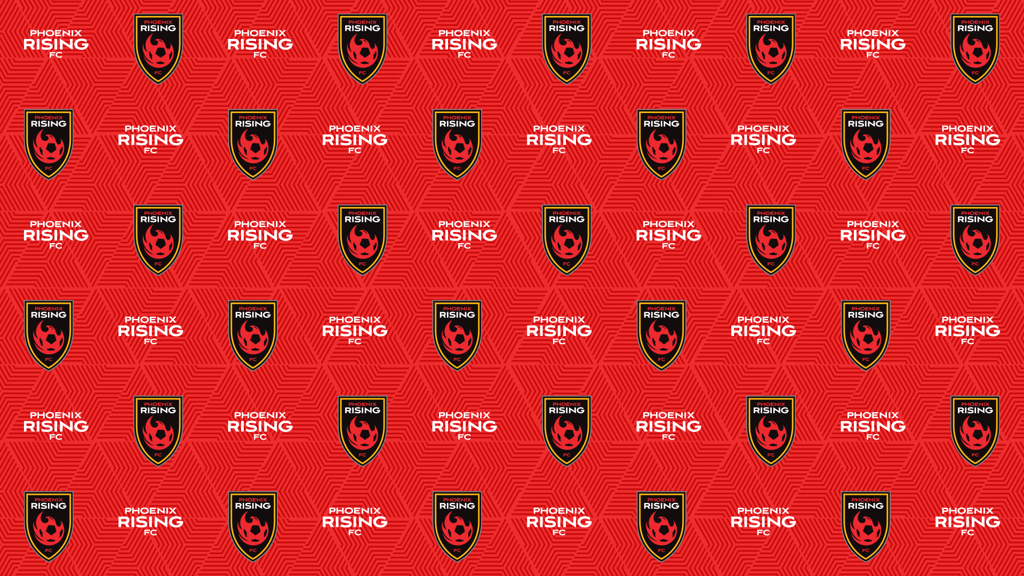
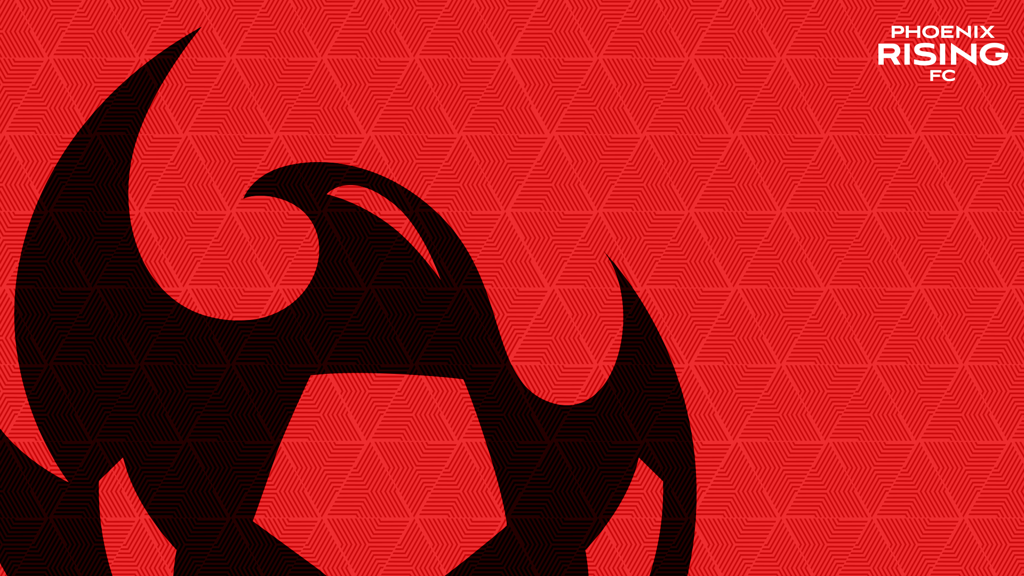

-
Download the Zoom Mac or Windows app.
-
Open the application, sign in, click your profile picture, followed by the Settings link in the drop-down menu.
-
Navigate to the Virtual Background tab. (If you do not see this tab, log in to the Zoom website, go to Meeting Settings, and make sure Virtual Background button is toggled on under the Meeting tab.)
-
In the Virtual Background tab, users can choose from pre-installed backgrounds or upload their own photos or videos.
-
If you do have a green screen setup, select “I have a green screen” so the software can properly set up your background. If you do not have a green screen, Zoom recommends streaming from a location with a solid background color.
Source: https://mashable.com/article/how-to-change-your-zoom-background/
-
Download the Zoom Mac or Windows app.
-
Open the application, sign in, click your profile picture, followed by the Settings link in the drop-down menu.
-
Navigate to the Virtual Background tab. (If you do not see this tab, log in to the Zoom website, go to Meeting Settings, and make sure Virtual Background button is toggled on under the Meeting tab.)
-
In the Virtual Background tab, users can choose from pre-installed backgrounds or upload their own photos or videos.
-
If you do have a green screen setup, select “I have a green screen” so the software can properly set up your background. If you do not have a green screen, Zoom recommends streaming from a location with a solid background color.
Source: https://mashable.com/article/how-to-change-your-zoom-background/